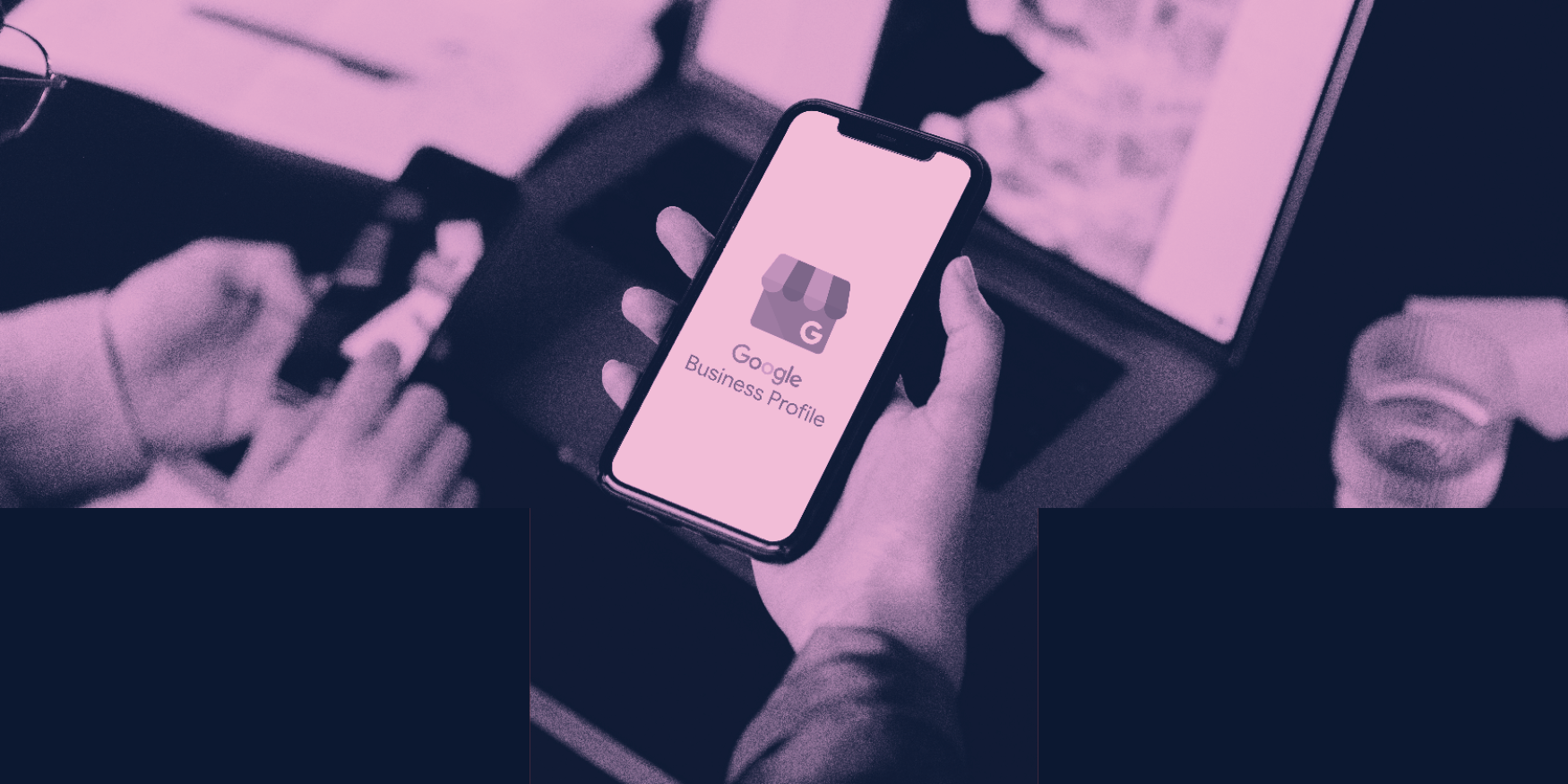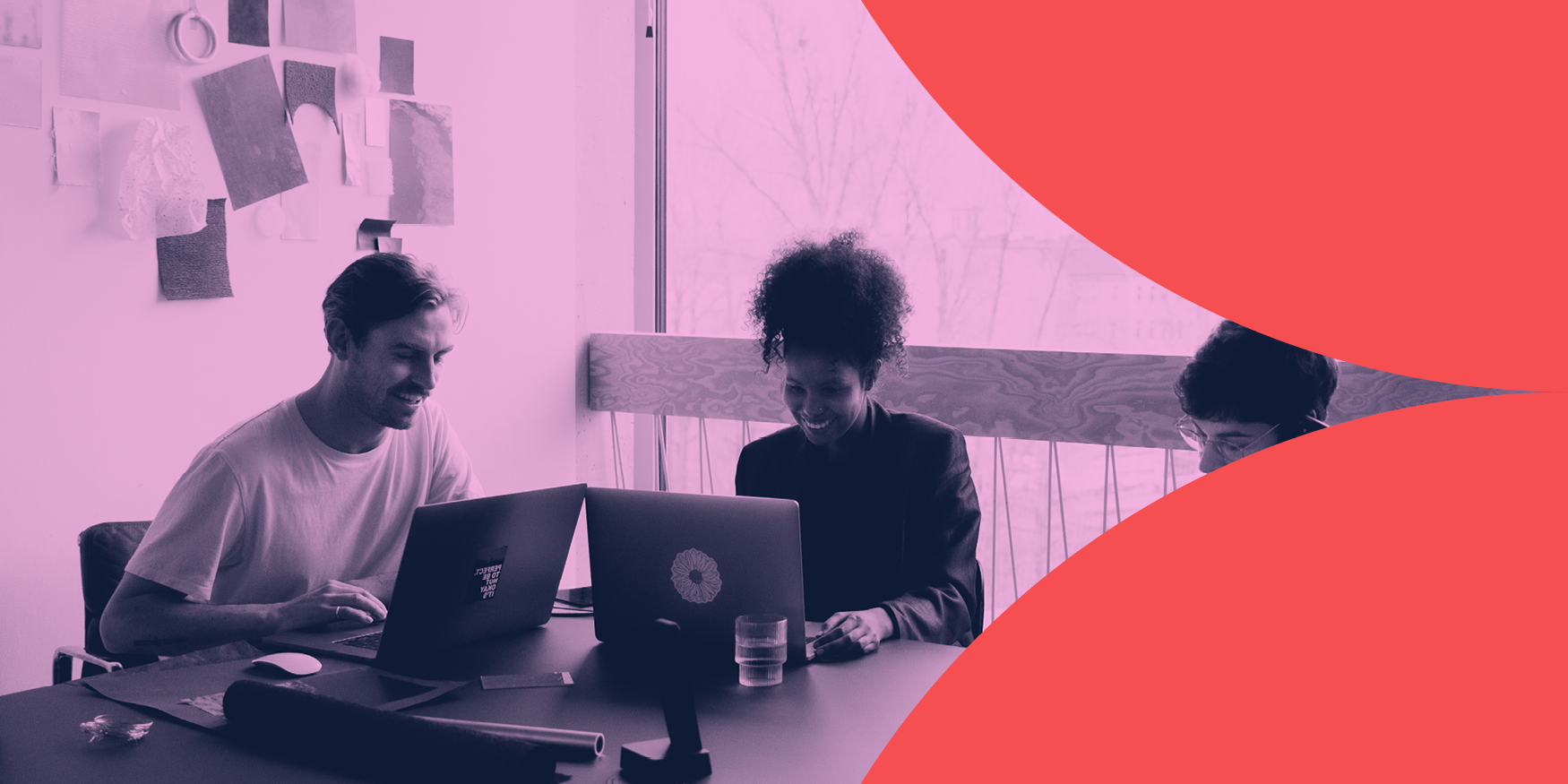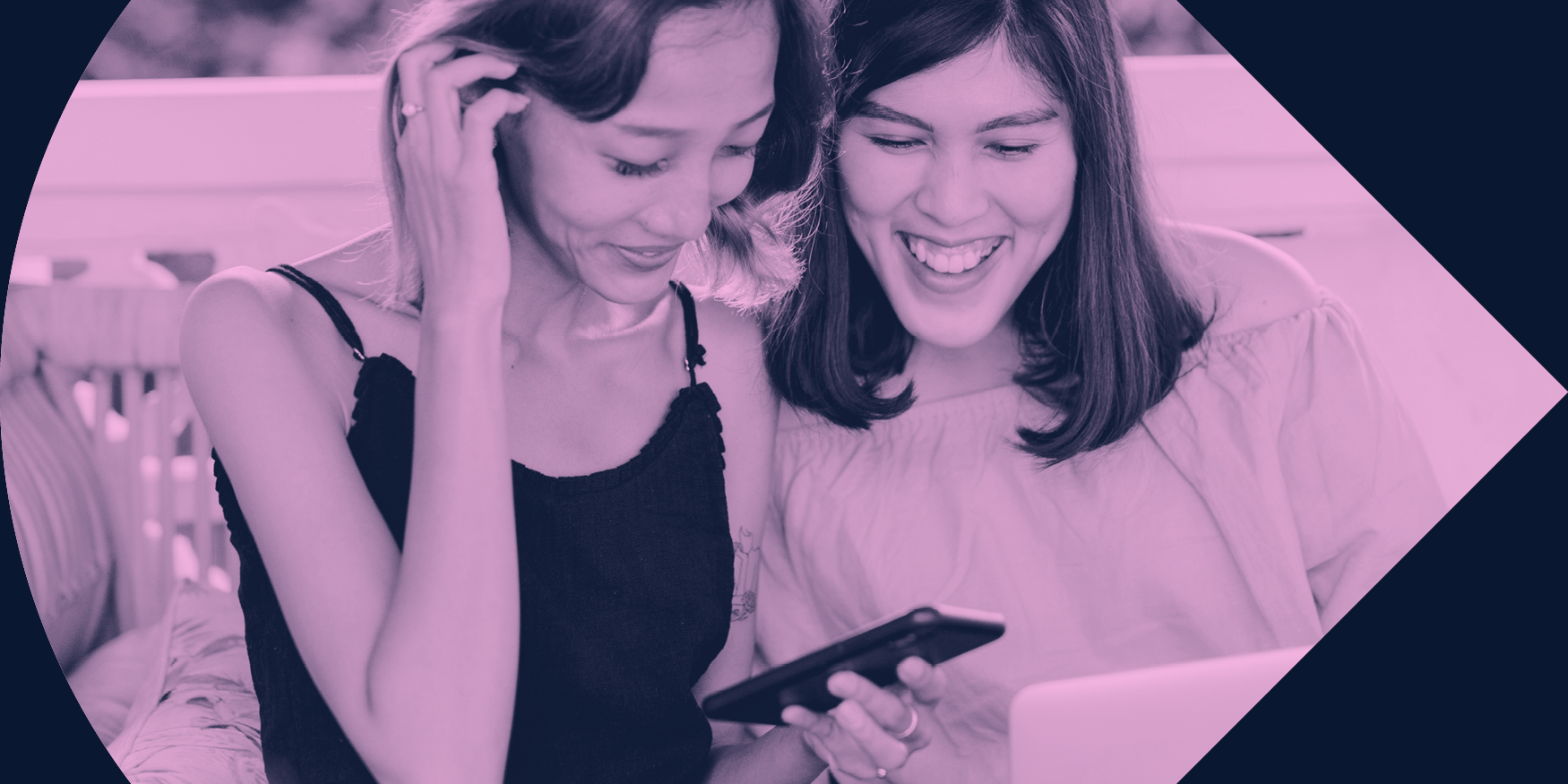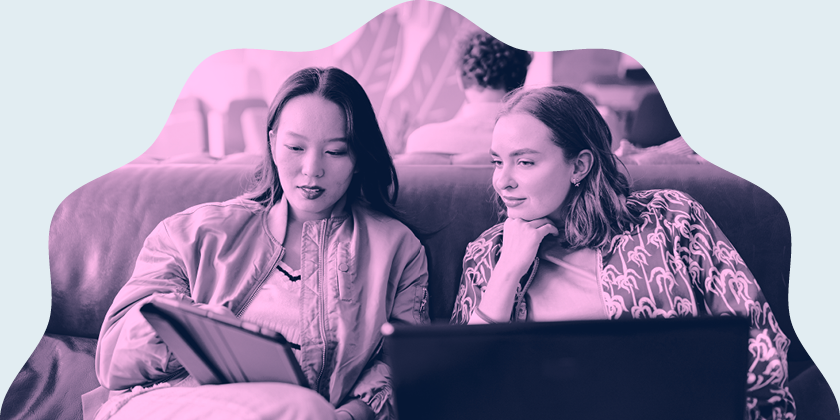
There’s TikTok, there’s YouTube Shorts, and there’s Instagram Reels. Short-form social videos have quickly become the staple of organic social strategies and online marketing.
This is why getting your content up to scratch is more important than ever. We’ll take you through our top 3 tips for Instagram Reels marketing so you can build the strongest relationship with your ideal audience and achieve maximum cut-through.
Inform Your Audience
In an era where solopreneurs reign, independent business owners have had to learn how to juggle a bunch of skills at once, especially graphic designing for social media. The advent of Canva has eased the burden a little, making graphic design a more intuitive and easy process for those lacking Photoshop expertise.
Their regularly updated range of templates, the library of millions of social photography and social videos, and over 3,000 fonts have made it a staple in the toolbox of marketers and brand owners alike. Whether you’re creating digital or print content, Canva likely has the solution, but social media mavens have especially adopted the tool as their own.
We’ve compiled our list of the top 11 ways you can use Canva for social media optimally. A note before we get started; the majority of Canva’s best features are available on their Pro plan, so some of the below items may be unavailable to free users. You have been warned!
Establish Consistent Branding
When it comes to managing the visual identity of your brand, it can be overwhelming to juggle all the different elements and remember to keep things stylistically consistent.
Thankfully, Canva has in-built brand kit capabilities for you to upload your logos, colour palettes, fonts, and more to have in one handy spot. Ensure that your content is stylistically cohesive by copying settings and elements across designs and using Canva’s various tools to manage files to ensure their alignment.
Experiment with Video
Canva is constantly developing its animation and social video offerings and they’ve recently revamped their video editor. Now, you can create engaging videos in just a few clicks. You can use one of their thousands of customisable templates or create your own from scratch. Either way, it’s an easy way to create videos that can educate, inspire, and entertain your audience.
Resize Content for Different Platforms
If you’ve ever been annoyed by the idea of recreating an entire design just to fit a new aspect ratio, then you’ll find Canva’s resize feature to be a thing of wonder. With the click of a button, you can select a predetermined size and shape or enter your custom dimensions to create a copy of a design in a new size.
Your elements obviously won’t be imported perfectly, but the spacing and sizing will be consistent and far easier to adjust in your new design. This starts to become really useful for things like banners, and more that are all similar but not quite the same sizes. The resize tool helps ensure you have a polished and balanced version for each one, establishing brand unity across channels.
Create Infographics with Graphs & Charts
Another great feature of Canva for social media is its Charts tab. It allows you to create eye-catching visual representations of data with just a few clicks. Data visualisation has been a tricky area of design often left to the professionals but Canva changes the game with the same easy drag-and-drop use you’re familiar with.
Peppering in informative and educational content across your posts is a great way to build trust with your audience, using evidence and data to validate the need for your brand’s offering. Plus, there are more than 20 types of charts to choose from, so you’ll be spoilt for choice on how you want to present the numbers.
Develop QR Codes
QR codes have become increasingly popular not only in the real world (with many restaurants pledging never to go back to physical menus post-Covid) but online as well, with QR codes appearing on livestream overlays as well for the multi-device user.
If you’ve ever had a social video playing on one screen while doing something on another, you’ll understand how QR codes become relevant for digital use. With the built-in one-click QR code tool, Canva eliminates the need for an external service, another reason for the versatility of Canva for social media.
Schedule Posts on Social Media
Less tools to juggle are always a good thing and with Canva’s ability to now post or schedule posts directly to social media without leaving its interface, managing your accounts just got a whole lot easier. Instagram, Twitter, Facebook, Pinterest, LinkedIn, and Tumblr are all supported.
The platform also makes it possible for you to share content among your team members for their feedback and approval before anything goes live, keeping all your content creation efforts centralised in one spot and easy to manage.
Design on the Go
If you’ve ever been out and thought, “Shoot, I forgot to schedule something for today”, you’ll love Canva’s mobile app. Design, share, and post on the go as you would from the regular desktop app or website interface. The best part about the Canva app is how similar it is to the desktop version, with intuitive tapping and swiping, you’ll be an on-the-go designer in no time.
Background Remover
One of our favourite tools of all time has to be the background remover, the ultimate convenience that’s provided by Canva for social media content creation.
No more painstaking games of connect-the-dot on Photoshop because Canva’s machine learning has gotten the art of cutting out the subject and removing the background down to an art taking just several seconds. Even if the tool doesn’t work flawlessly, there is an Erase and Restore tool for you to make manual adjustments until you’re happy with the result.
Track Post Insights
When you post from Canva, you get analytics from Canva. Canva for social media is not an understatement as the platform can track important insights for you as long as you connect the accounts. It presents the factual numbers in an easy-to-read mini dashboard, so you can access all the metrics you need to improve your practice such as impressions, clicks, engagements, and reactions.
Edit Photos with a Comprehensive Editing Suite
Canva has filters, frames, stickers, and GIFs galore to edit your imagery with. Even if you’re not looking at designing a graphic from scratch and just want to edit a photo you already have, Canva’s features include a wide array of settings and adjustments for light levels, saturation, noise, and more with incremental sliders so you can get down to the nitty-gritty of the look you want to achieve.
Turn Reviews into Content
Social proof has always been a powerful marketing tool, and Canva recognises that with its seemingly endless stream of social templates for quotes and reviews. Presenting genuine, positive anecdotal feedback from customers in a well-executed branded template can do wonders for building brand credibility, as well as turning warm leads into piping hot ones.
Aside from all these benefits, Canva still has plenty of uses to create any form of graphic design. But we all can agree, that the top 11 features are more than sufficient to show how versatile, convenient, and complete Canva for social media truly is.
Out of all these 11 ways, how many have you utilised optimally for your social media marketing?
Contact us here if you want to learn more about how powerful Canva can be to create any format of content for your brand’s social media marketing.